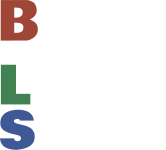Changing the Color Order
When you press the Red, Green, and Blue buttons at the bottom of the pixel controller, and see a different color than you expected, you will need to change the color order of the tester. This step-by-step guide will walk you through that configuration change.
- Connect some pixels to your Pixel Tester and power it on.
- Hold the white settings button on the remote (it looks like a gear or a cog) until all the lights turn white
- Once white, press the red, green, and blue buttons on the remote to see if the button matches the pixel color.
- If the color order is still wrong, repeat the process by holding down the settings button again until the pixels turn white. Press the colored buttons again to see if they match. There are a total of 6 different combinations to try to make it right.
- Once you see the correct settings, tap that settings button again, don't hold it this time, and the tester should be set.
- Press the colored buttons once more to confirm the settings.
How to change the number of pixels you can connect to your Pixel Tester.
The Pixel Tester comes default from the factory to control 300 pixels. However, with a small change of the configuration, it will allow you to string together 2048 pixels in total. Below is a step-by-step guide and an accompanying video to make the configuration change.
- Plug in the Pixel Tester with the number of lights you want to control.
- Turn on the tester and select a pattern that changes the colors often so you can see the changes as they are made.
- Once the pixels are blinking, hold the white settings button (it looks like a gear or a cog) until all the lights turn white.
- Press the green Mode + button repeatedly. As you do this, the lights should dim up and down to signify that they are now included in the count.
- Press the settings button to save the changes.
- If you did not get all of the pixels included the first time, start again at step 4 and repeat until you get the desired results.
How to pair a single remote with a single tester
To Lock; Long press the "lock" button on the remote control for 5 seconds - the remote control and the controller are matched one-to-one. Lights flash green 3 times to confirm.
To Unlock; Press and hold the "lock" button again for 5 seconds, remote is un-paired and will control any tester. Lights flash white to confirm.