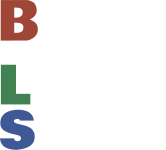This a short guide on how to get the prop you have purchased into xLights, and how to see a wiring diagram for it!
We are going to assume that you already know what xLights is, and have it installed. If not, you might want to read up on that first.
You must be using xLights version 2020.40 or later, else this will not work.
For the purposes of this guide, we will be adding the Gilbert Engineering 30" singing tree.
Firstly, open xLights, and go to the layout tab. Once here, you can click the "create new download" button, pointed out by the red arrow below: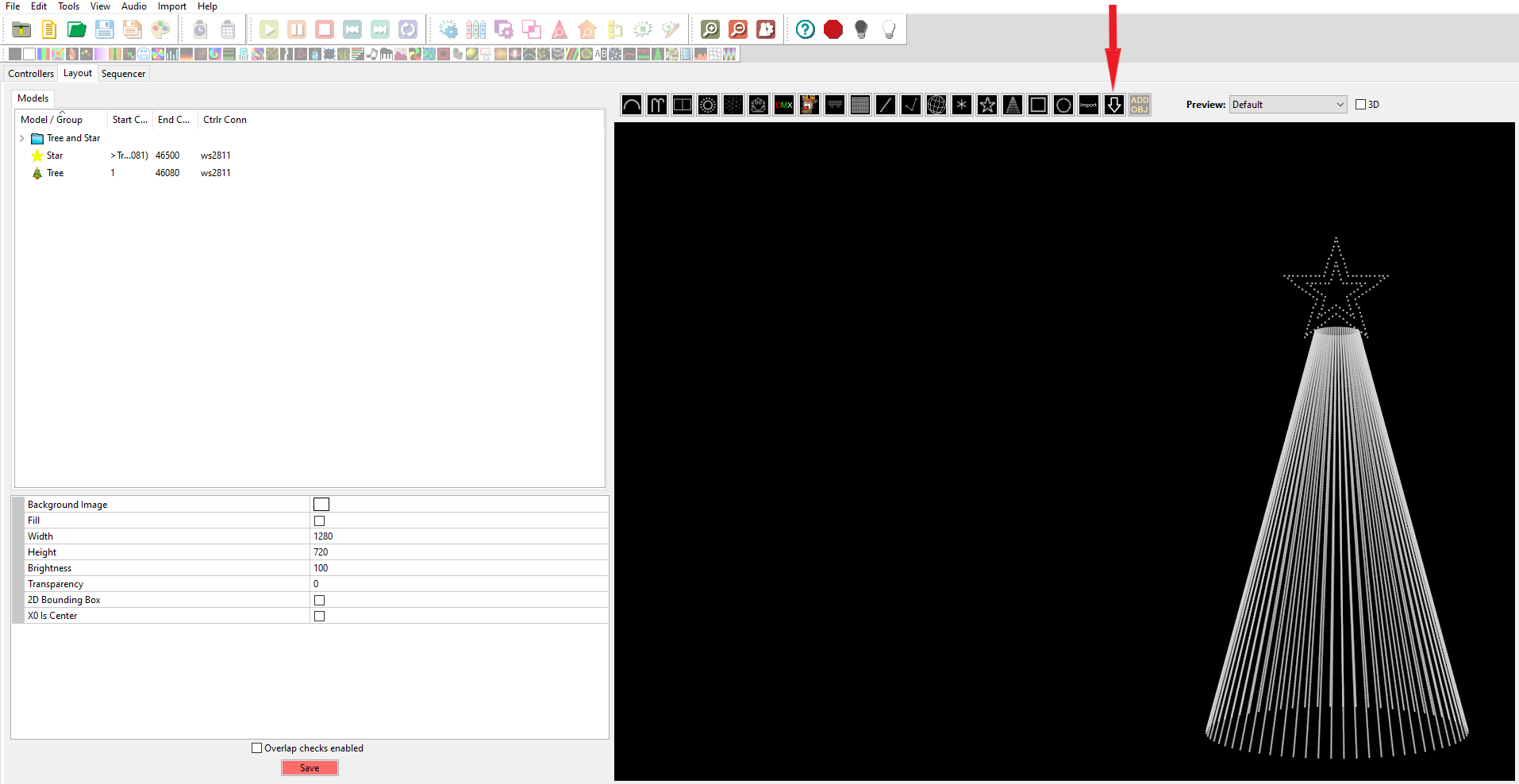
Once you have clicked that button, you can go into the black layout area underneath it (where we currnently have a tree and star), and create a box/window by holding your left mouse button and pulling the mouse down and right. This will create a box/window where your downloaded model will sit. Don't worry about size or position, that can be adjusted at any point after, you just need to create a box.
Once you have the box created, a new menu will pop up, listing all the downloadable props you can get, as per below. You can scroll up and down through all the manufacturers and models. In this case, as we are using a Gilbert Engineering Singing Tree for the guide, we will open the "singing" category in the Gilbert Engineering section, as per below.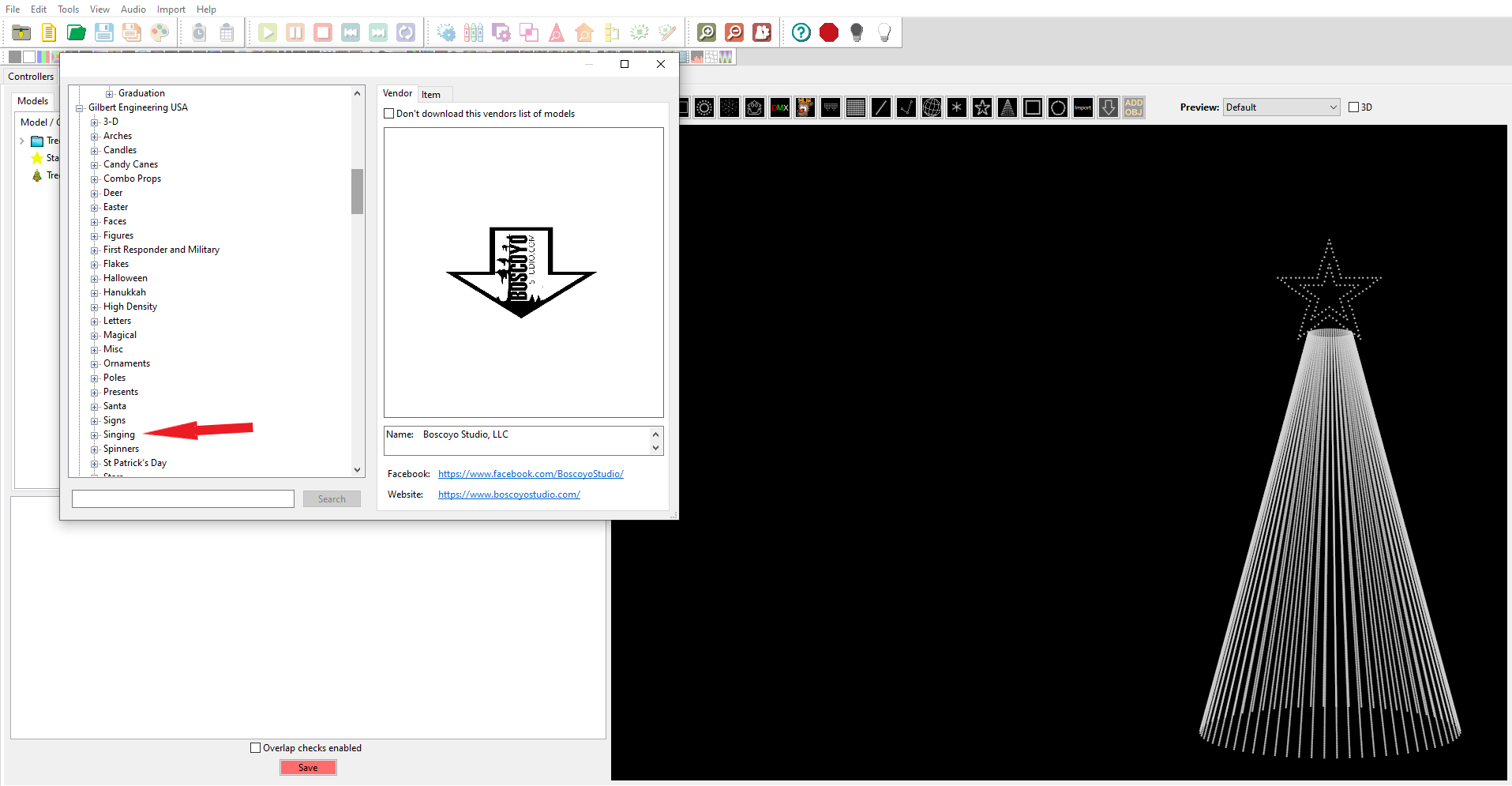
Once inside there, we will select the model we want, in this case the 30" Singing tree. Once selected, you can hit "insert mode" indicated below by the red arrow: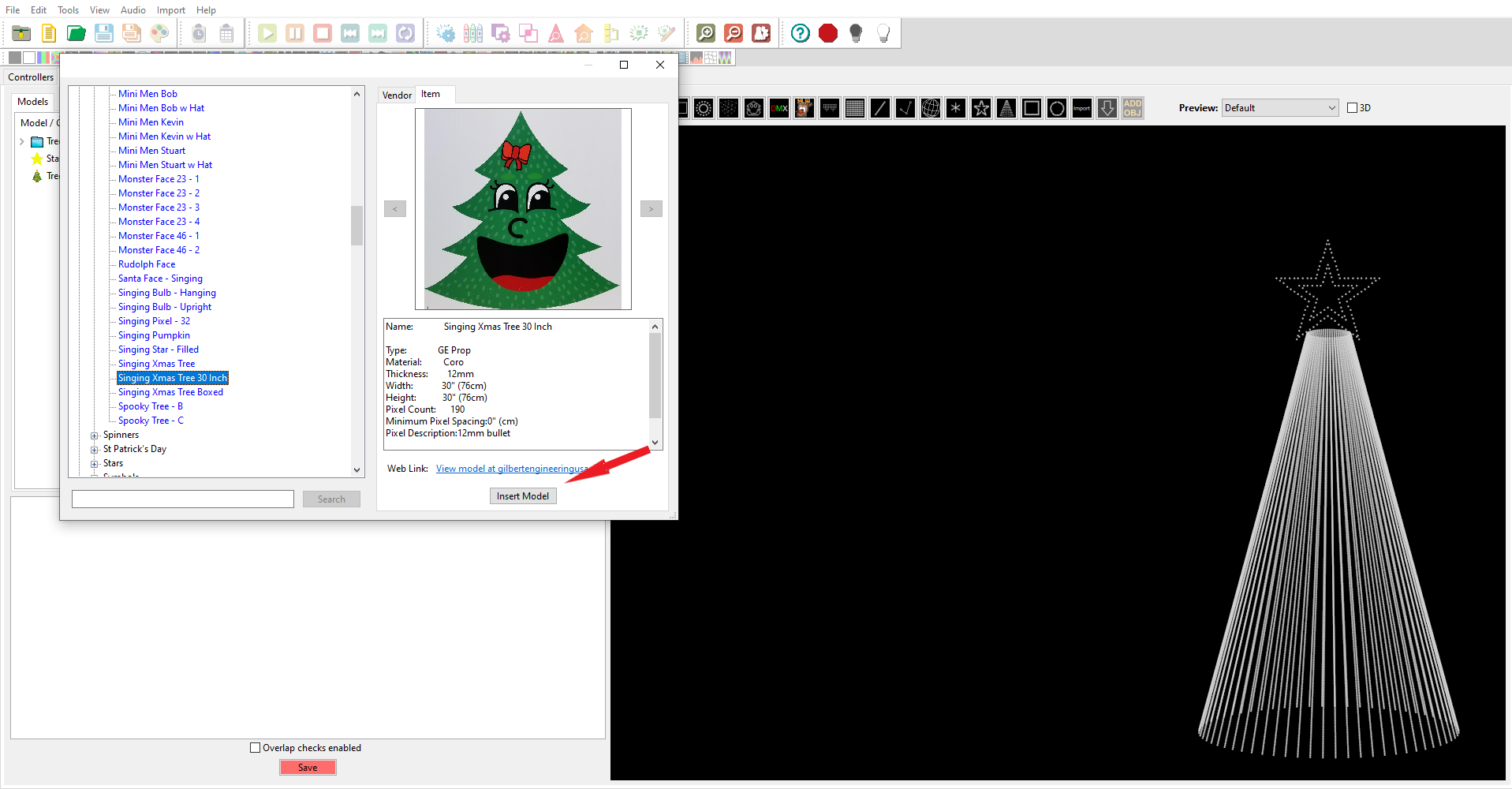
Once you click "insert model", the model will appear in the layout. You can then change the size, perspective and rotation as you see fit. 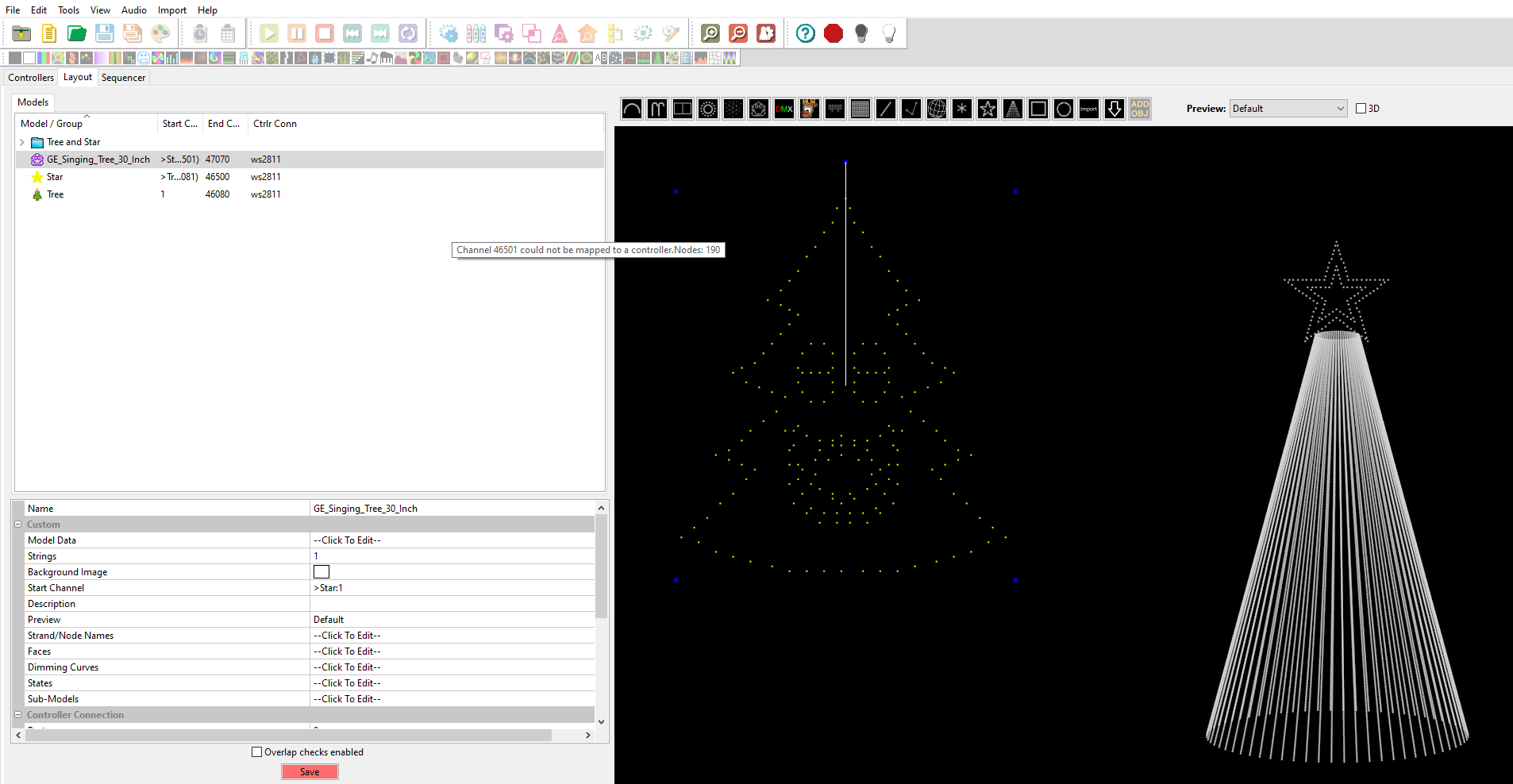
Now that the model is in your layout, you can right click on it to view other options. In this case, we want to see the wiring view, so you can know how to wire the prop up. So, right click with your mouse inside the model to get the menu up, then select "wiring view", as per below: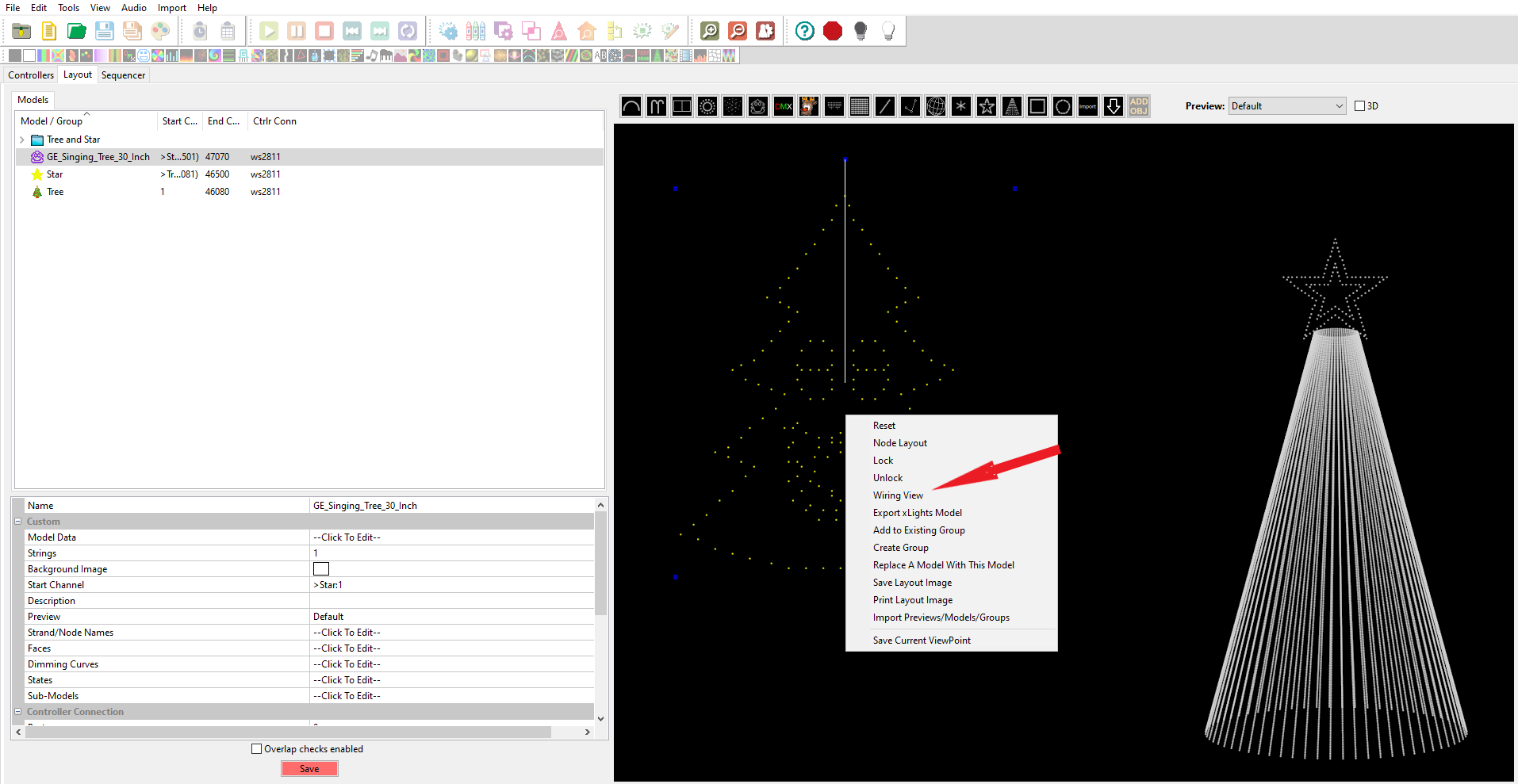
This will then bring up a wiring diagram for you to follow, to get your prop all wired up correctly to work in xlights.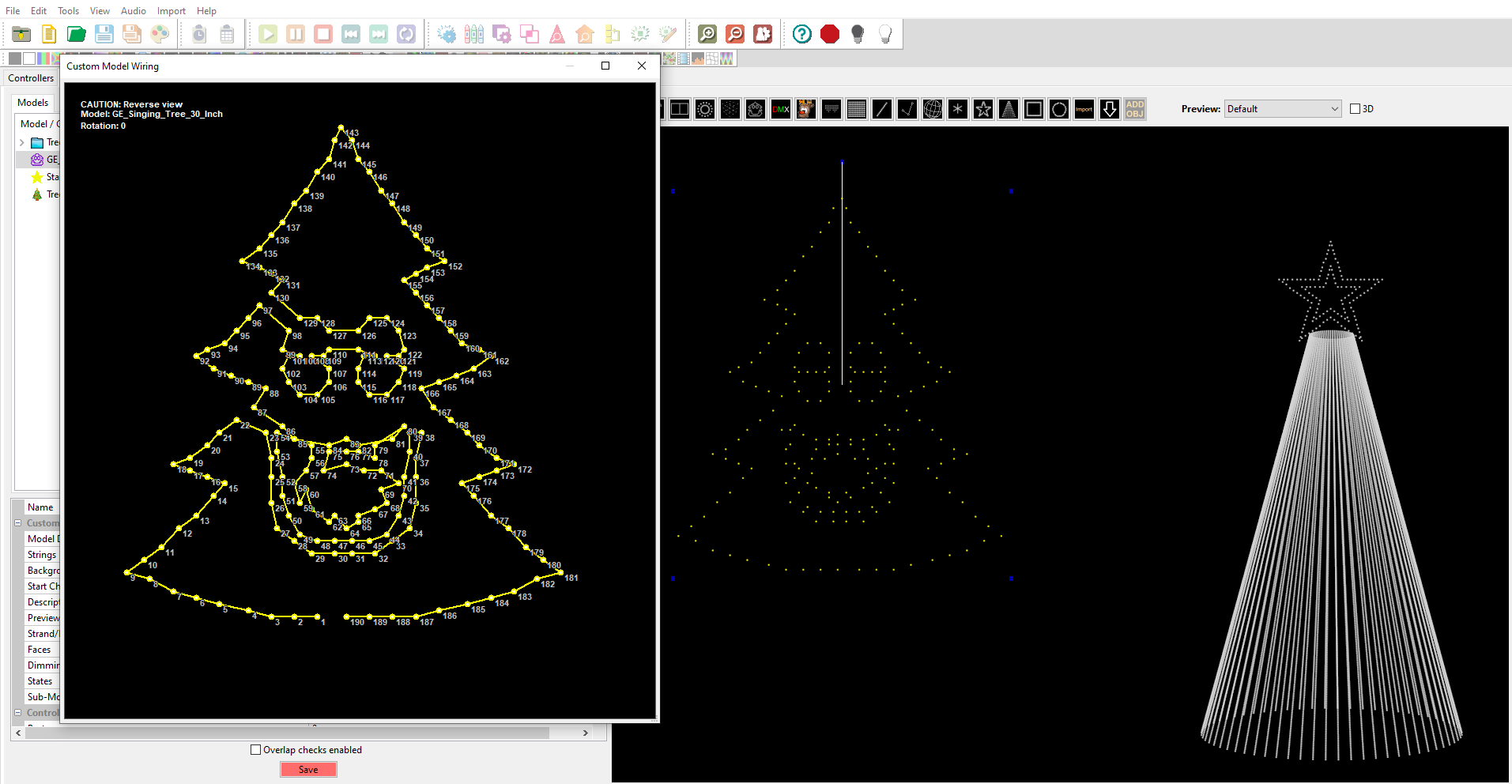
Occasionally, there may be product updates or errors in the downloads. If you do find a discrepancy, do let us know and we will work with Gilbert Engineering to get the model updated as soon as possible.